Welcome to HydrostreamForums.com
If you're not registered, please consider doing so. It's easy - just click the "Register" link at the top
right corner of the page. Our forum needs members like you to contribute to the site in order to survive.
We are a community of boat lovers and Hydrostream enthusiasts here; we are happy to help anyone
who may need advice or guidance for their 'Stream; and we encourage members to offer their advice
and guidance to others as well. Thank you for visiting our forums, and please register.
We're better than Facebook.
Registering only takes a few minutes and you can do so by CLICKING HERE
If you are a member, don't forget to log in to take full advantage of the forum.
If you're not registered, please consider doing so. It's easy - just click the "Register" link at the top
right corner of the page. Our forum needs members like you to contribute to the site in order to survive.
We are a community of boat lovers and Hydrostream enthusiasts here; we are happy to help anyone
who may need advice or guidance for their 'Stream; and we encourage members to offer their advice
and guidance to others as well. Thank you for visiting our forums, and please register.
We're better than Facebook.
Registering only takes a few minutes and you can do so by CLICKING HERE
If you are a member, don't forget to log in to take full advantage of the forum.
Resizing Images with Light Image Resizer
Resizing Images with Light Image Resizer.
If you do not have Light Image Resizer installed already, you can download Light Image Resizer by CLICKING HERE
Instructions for registering the application are found in the included Read Me file.
Note: I personally use this a lot and it work perfect and is super simple to use. -Hippie459MN
The easiest way to resize your images is to select the images you want to resize. You can hold down the 'CTRL' key while selecting to select multiple images at one at a time.
Once you have your images selected you wish to resize, right click on them then select "Light Image Resizer" as shown below.
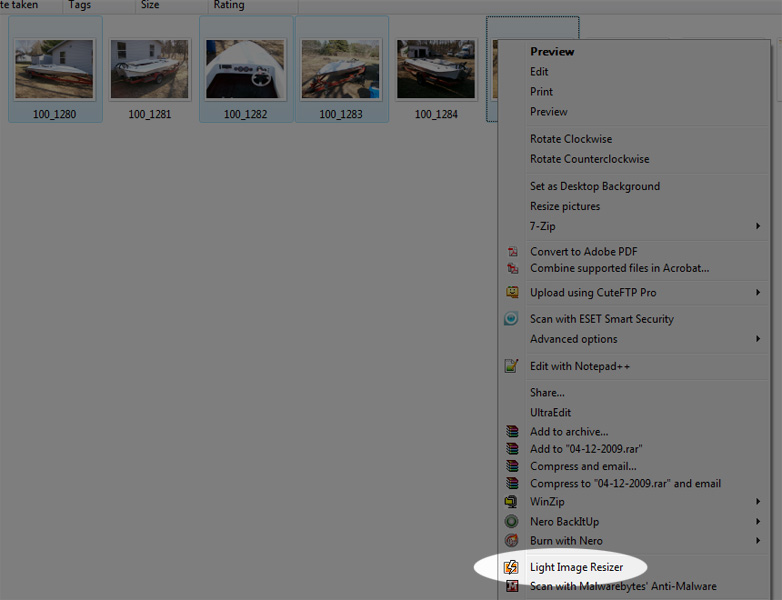
Once you have selected Light Image Resizer from the menu it may take a min for the application to pop up so be patient while it gathers your photos locations and information.
When Light Image Resizer pops up you will notice 2 tabs. One shows the images you have selected and the other shows your settings for resizing. I recommend using the setting shown below as it will still create a decent size image while making the file size small enough that it will not only upload very quickly for you, and also the images will load very quickly for other users as well, but you are welcome to adjust the image size to your liking.
Once you are ready click the "Process" button and let it do its magic.
NOTE: Using the setting below will not overwrite your original images but instead make copies of your original images.
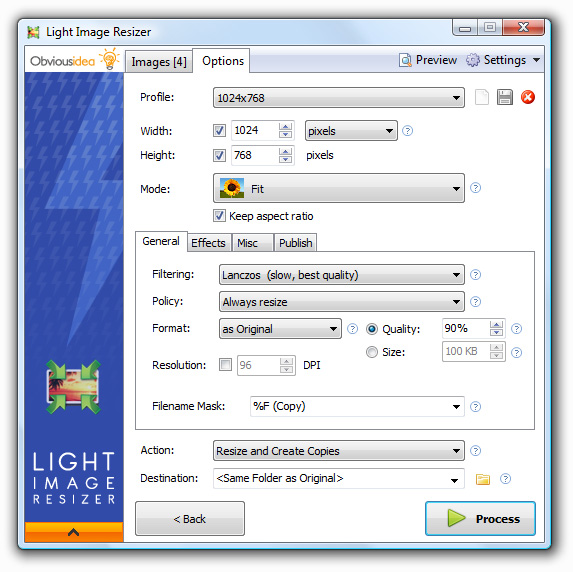
Once it has finish you will get a confirmation box as shown below. Just click "Close" and you can now find your resized images in the folder along with your original images.
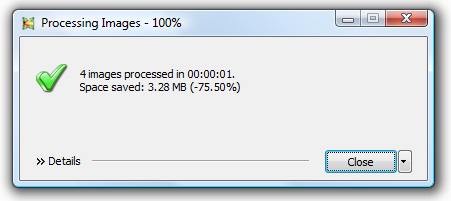
That's all there is to it.
Back to the HydrostreamForums.com Knowledge Base
If you do not have Light Image Resizer installed already, you can download Light Image Resizer by CLICKING HERE
Instructions for registering the application are found in the included Read Me file.
Note: I personally use this a lot and it work perfect and is super simple to use. -Hippie459MN
The easiest way to resize your images is to select the images you want to resize. You can hold down the 'CTRL' key while selecting to select multiple images at one at a time.
Once you have your images selected you wish to resize, right click on them then select "Light Image Resizer" as shown below.
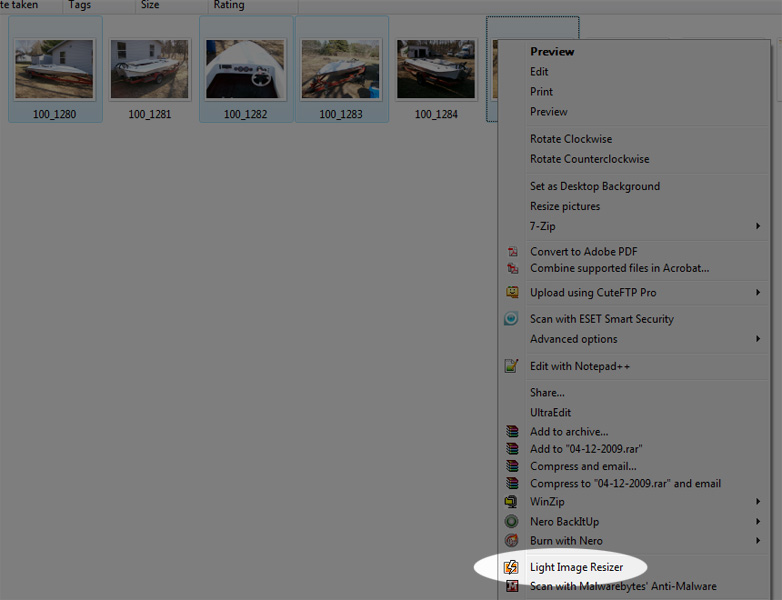
Once you have selected Light Image Resizer from the menu it may take a min for the application to pop up so be patient while it gathers your photos locations and information.
When Light Image Resizer pops up you will notice 2 tabs. One shows the images you have selected and the other shows your settings for resizing. I recommend using the setting shown below as it will still create a decent size image while making the file size small enough that it will not only upload very quickly for you, and also the images will load very quickly for other users as well, but you are welcome to adjust the image size to your liking.
Once you are ready click the "Process" button and let it do its magic.
NOTE: Using the setting below will not overwrite your original images but instead make copies of your original images.
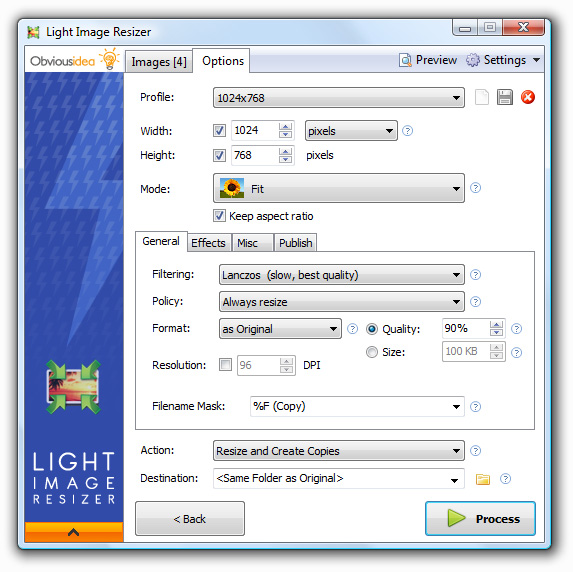
Once it has finish you will get a confirmation box as shown below. Just click "Close" and you can now find your resized images in the folder along with your original images.
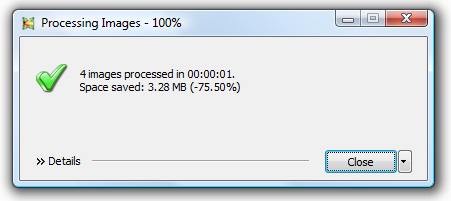
That's all there is to it.
Back to the HydrostreamForums.com Knowledge Base
